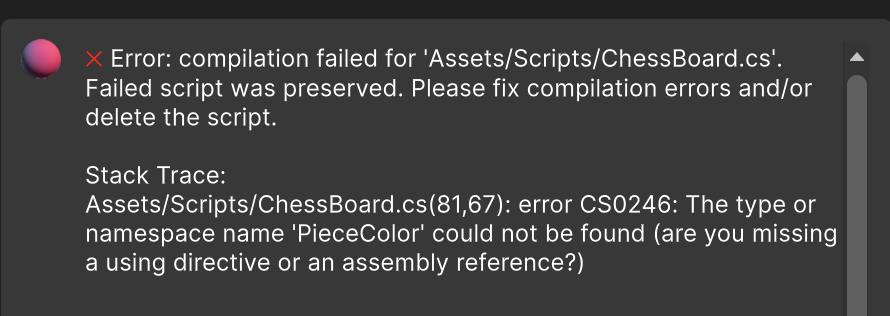Something went wrong
When using Coplay, you may get this error message in the chat window:Screenshot Loop
Coplay is a perfectionist and will keep working on a task until it is satisfied with the result. To check its work, Coplay will occasionally take screenshots of the Scene or Game view to ensure that the changes are being applied correctly. This can sometimes lead to a situation where Coplay is stuck in a loop, taking screenshots of the same view over and over again, with only minimal changes in between. If you notice this happening, you can stop the task by clicking the “Stop” button in the chat window. This will interrupt Coplay’s current task and allow you to start a new one.Compilation Errors
When writing code, Coplay may generate scripts in an unexpected order, which can cause compilation errors due to missing references.